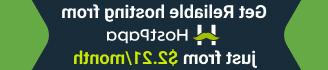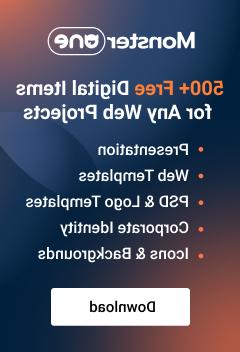- Web templates
- E-commerce Templates
- CMS & Blog Templates
- Facebook Templates
- Website Builders
Monstroid. How to install sample data of the child theme
May 27, 2016
This tutorial will show you how to install sample data of the child theme manually once Monstroid is installed and activated.
To make your child theme appear as on the template live demo, you should install the sample data. You can do this using Data Manager plugin.
Let’s start:
Download Cherry Data Manager plugin to your computer using this link.
Open your WordPress dashboard and go to Plugins > Add New:
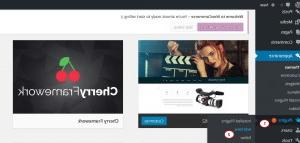
Click Upload plugin button, and Browse data-manager.zip archive, Install and Activate it.
Now go to Tools > Cherry Import section:
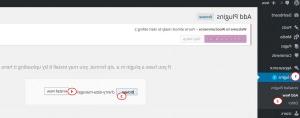
Open your downloaded template package and go to theme\sample_data\ directory. All files from this directory should be uploaded to Cherry Import. You can select all files (CTRL+A) and drag them to the Cherry Import section or click Browse local files in Cherry Import:
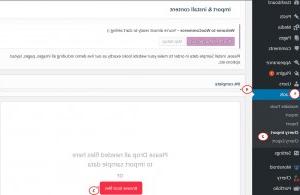
If all files are uploaded, you’ll be able to continue Installation. Click Continue Install button to proceed:
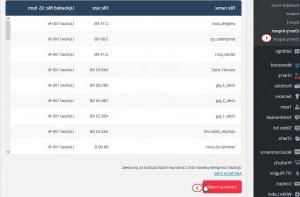
When the installation process is done, you can view your website. It should be as at the live demo.
Feel free to check the detailed video tutorial below:
Monstroid. How to install sample data of the child theme